Install
- download file
- open terminal and type
npm installto install required packages - type
npm run devto run
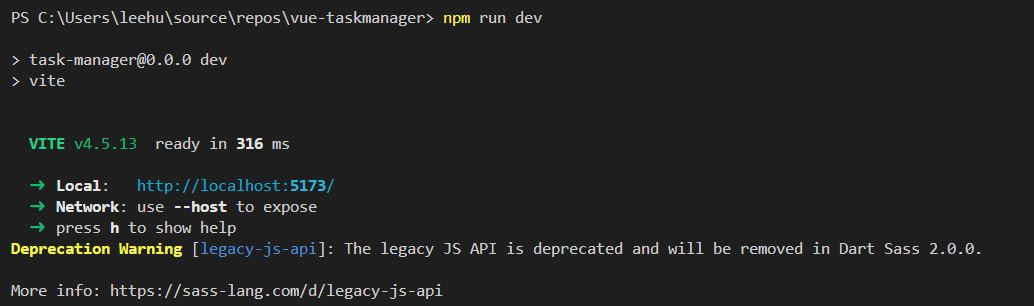
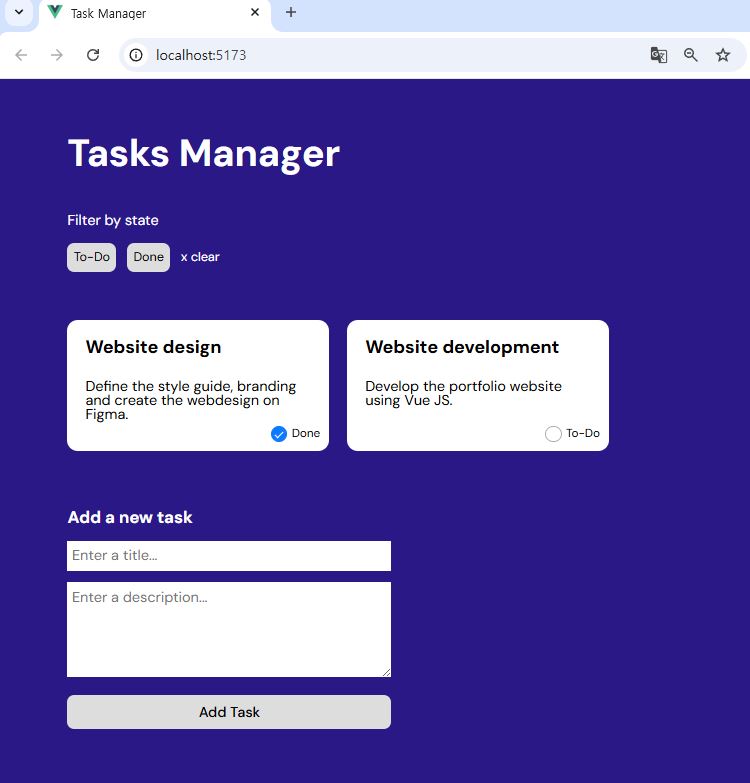
Syntax
Single-File Component
-
When using a build step, we typically define each Vue component in a dedicated file using the
.vueextension - known as a Single-File Component (SFC for short) -
SFC Example
<script setup>
import { ref } from 'vue'
const count = ref(0)
</script>
<template>
<button @click="count++">You clicked me 8 times.</button>
</template>-
When not using a build step, a Vue component can be defined as a plain JavaScript object containing Vue-specific options
-
JavaScript Example
import { ref } from 'vue'
export default {
setup() {
const count = ref(0)
return { count }
},
template: `
<button @click="count++">
You clicked me 8 times.
</button>`
// Can also target an in-DOM template:
// template: '#my-template-element'
}API Styles
Options API
-
With Options API, we define a component’s logic using an object of options such as
data,methods, andmounted. Properties defined by options are exposed onthisinside functions, which points to the component instance -
Options API Example
<script>
export default {
// Properties returned from data() become reactive state
// and will be exposed on `this`.
data() {
return {
count: 0
}
},
// Methods are functions that mutate state and trigger updates.
// They can be bound as event handlers in templates.
methods: {
increment() {
this.count++
}
},
// Lifecycle hooks are called at different stages
// of a component's lifecycle.
// This function will be called when the component is mounted.
mounted() {
console.log(`The initial count is ${this.count}.`)
}
}
</script>
<template>
<button @click="increment">Count is: 8</button>
</template>Composition API
- With Composition API, we define a component’s logic using imported API functions.
- In SFCs, Composition API is typically used with
<script setup>. Thesetupattribute is a hint that makes Vue perform compile-time transforms that allow us to use Composition API with less boilerplate. -
For example, imports and top-level variables / functions declared in
<script setup>are directly usable in the template. - Composition API Example
<script setup>
import { ref, onMounted } from 'vue'
// reactive state
const count = ref(0)
// functions that mutate state and trigger updates
function increment() {
count.value++
}
// lifecycle hooks
onMounted(() => {
console.log(`The initial count is ${count.value}.`)
})
</script>
<template>
<button @click="increment">Count is: 8</button>
</template>ref
- Takes an inner value and returns a reactive and mutable ref object, which has a single property
.valuethat points to the inner value.
v-model
- can be used on a component to implement a two-way binding.
- Its
.valueis synced with the value bound by the parentv-model; -
When it is mutated by the child, it causes the parent bound value to be updated as well.
- App.vue
<script setup>
import { ref } from 'vue';
const appName = ref("My new task manager");
console.log(appName.value);
...
</script>
<template>
<main class="container">
<div class="header">
<div class="header-side">
<h1>
</h1>
</div>
<input type="text" v-model="appName">
</div>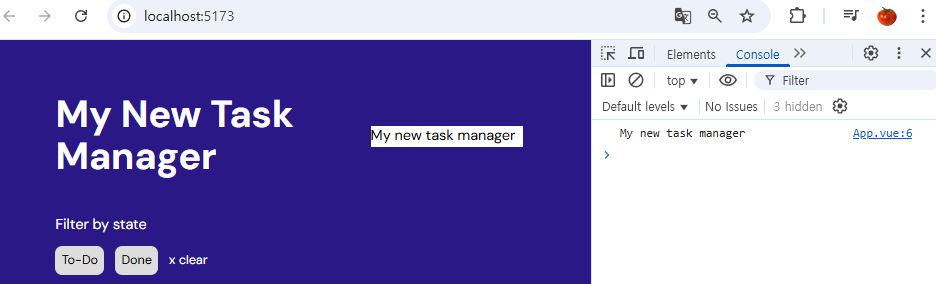
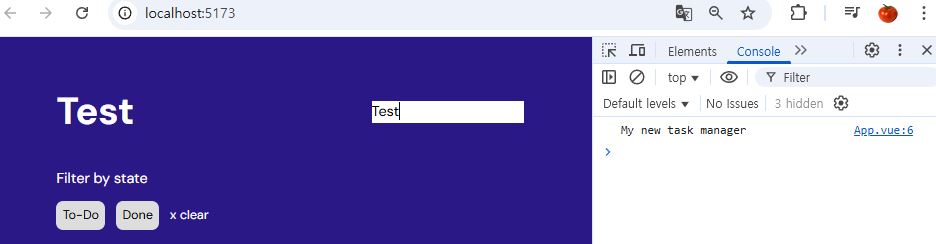
reactive
- returns a reactive proxy of the object.
v-for
- renders the element or template block multiple times based on the source data.
@click
-
calls binded event or function.
-
App.vue
<script setup>
import { ref, reactive } from 'vue';
const appName = ref("My new task manager");
let tasks = reactive([
{
name: "Website design",
description: "Define the style guide, branding and create the webdesign on Figma.",
completed: true
},
{
name: "Website development",
description: "Develop the portfolio website using Vue JS.",
completed: false
},
{
name: "Hosting and infrastructure",
description: "Define hosting, domain and infrastructure for the portfolio website.",
completed: false
},
{
name: "Composition API",
description: "Learn how to use the composition API and how it compares to the options API.",
completed: true
},
{
name: "Pinia",
description: "Learn how to setup a store using Pinia.",
completed: true
},
{
name: "Groceries",
description: "Buy rice, apples and potatos.",
completed: false
},
{
name: "Bank account",
description: "Open a bank account for my freelance business.",
completed: false
}
]);
let newTask = {completed: false};
function addTask(){
if(newTask.name && newTask.description) {
tasks.push(newTask);
newTask = {completed: false};
} else {
alret("Please enter the title and description for the task.");
}
}
</script>
...
<div class="tasks">
<div v-for="(task, index) in tasks" :key="index" class="task">
<h3>
</h3>
<p>
</p>
<div class="task-check">
<input type="checkbox" :checked="task.completed" />
<label>
Done
</label>
</div>
</div>
<!-- <div class="task">
<h3>
Website development
</h3>
<p>
Develop the portfolio website using Vue JS.
</p>
<div class="task-check">
<input type="checkbox"/>
<label>
To-Do
</label>
</div>
</div> -->
</div>
<div class="add-task">
<h3>Add a new task</h3>
<input v-model="newTask.name" type="text" name="title" placeholder="Enter a title..."><br />
<textarea v-model="newTask.description" name="description" rows="4" placeholder="Enter a description..." /><br />
<button @click="addTask" class="btn gray">Add Task</button>
</div>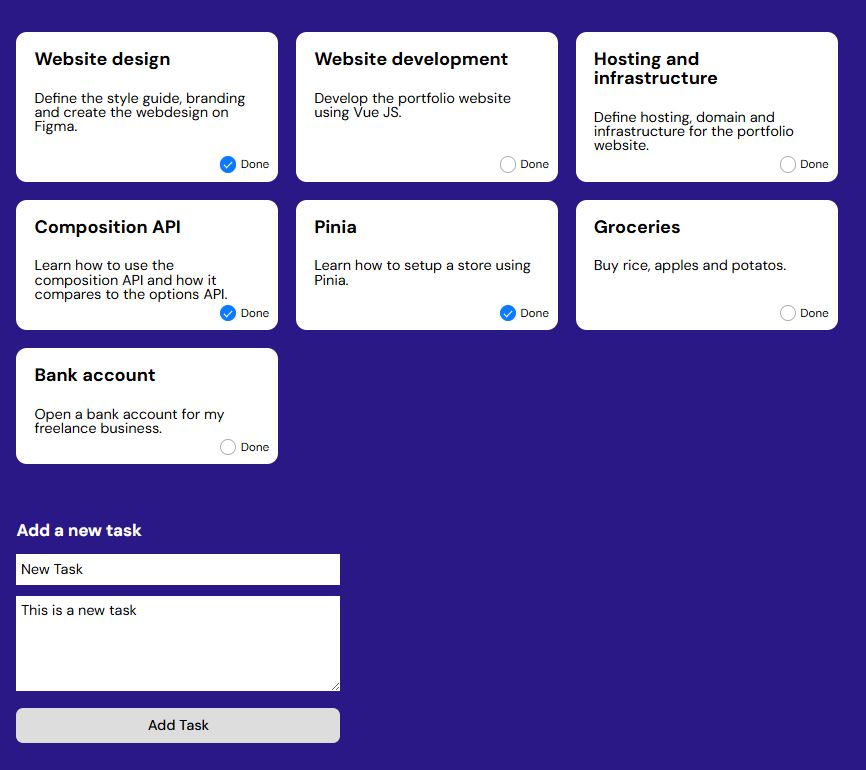
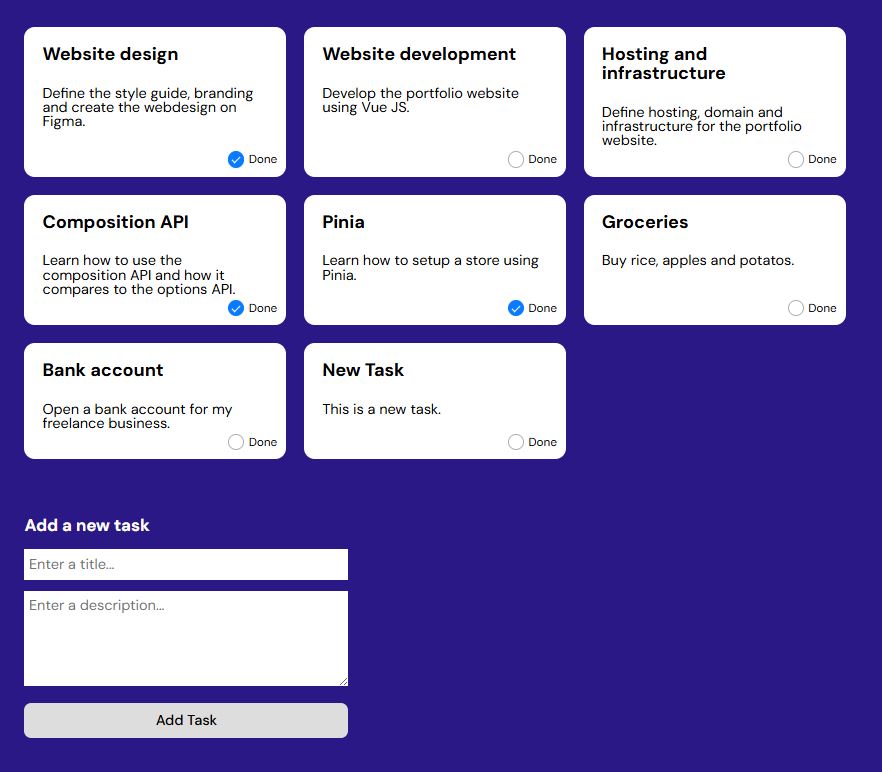
components
- create
componentsfolder in src folder - create
Task.vuefile in components folder
props
- Vue components require explicit props declaration so that Vue knows what external props passed to the component should be treated as fallthrough attributes.
scoped style
-
When a
<style>tag has thescopedattribute, its CSS will apply to elements of the current component only. -
Task.vue
<script setup>
const props = defineProps(['task']);
</script>
<template>
<div class="task">
<h3>
</h3>
<p>
</p>
<div class="task-check">
<input type="checkbox" :checked="task.completed" />
<label>
Done
</label>
</div>
</div>
</template>
<style lang="scss" scoped>
.task {
display: flex;
flex-direction: column;
background-color: var(--white-color);
color: var(--black-color);
padding: 20px;
border-radius: 12px;
position: relative;
h3 {
font-size: 20px;
font-weight: 700;
line-height: 21px;
letter-spacing: 0em;
text-align: left;
}
p {
margin-top: 24px;
margin-bottom: 12px;
font-size: 16px;
font-weight: 400;
line-height: 16px;
letter-spacing: 0em;
text-align: left;
}
.task-check {
display: flex;
align-items: center;
justify-content: center;
position: absolute;
bottom: 10px;
right: 10px;
label {
font-size: 13px;
font-weight: 400;
line-height: 16px;
letter-spacing: 0em;
text-align: left;
margin-left: 5px;
cursor: pointer;
}
input {
display: flex;
justify-content: center;
align-items: center;
width: 18px;
height: 18px;
border-radius: 100%;
border: 0.77px solid #AEAEB2;
appearance: none;
cursor: pointer;
&:checked {
background-color: #0A7AFF;
border-color: #0A7AFF;
&::before {
content: '';
display: block;
width: 4.5px;
height: 9px;
border: solid white;
border-width: 0 2px 2px 0;
transform: rotate(45deg);
}
}
}
}
}
</style>- App.vue
<script setup>
import { ref, reactive } from 'vue';
import Task from './components/Task.vue';
const appName = ref("My new task manager");
let tasks = reactive([
{
name: "Website design",
description: "Define the style guide, branding and create the webdesign on Figma.",
completed: true
},
{
name: "Website development",
description: "Develop the portfolio website using Vue JS.",
completed: false
},
{
name: "Hosting and infrastructure",
description: "Define hosting, domain and infrastructure for the portfolio website.",
completed: false
},
{
name: "Composition API",
description: "Learn how to use the composition API and how it compares to the options API.",
completed: true
},
{
name: "Pinia",
description: "Learn how to setup a store using Pinia.",
completed: true
},
{
name: "Groceries",
description: "Buy rice, apples and potatos.",
completed: false
},
{
name: "Bank account",
description: "Open a bank account for my freelance business.",
completed: false
}
]);
let newTask = {completed: false};
function addTask(){
if(newTask.name && newTask.description) {
tasks.push(newTask);
newTask = {completed: false};
} else {
alret("Please enter the title and description for the task.");
}
}
</script>
<template>
<main class="container">
<div class="header">
<div class="header-side">
<h1>
</h1>
</div>
<input type="text" v-model="appName">
</div>
<div class="filters">
<div>
<p>Filter by state</p>
<div class="badges">
<div class="badge">
To-Do
</div>
<div class="badge">
Done
</div>
<span class="clear">
x clear
</span>
</div>
</div>
</div>
<div class="tasks">
<Task v-for="(task, index) in tasks" :task="task" :key="index"/>
</div>
<div class="add-task">
<h3>Add a new task</h3>
<input v-model="newTask.name" type="text" name="title" placeholder="Enter a title..."><br />
<textarea v-model="newTask.description" name="description" rows="4" placeholder="Enter a description..." /><br />
<button @click="addTask" class="btn gray">Add Task</button>
</div>
</main>
</template>
<style lang="scss" scoped>
.header {
display: flex;
justify-content: space-between;
align-items: center;
.header-side {
display: flex;
align-items: center;
h1 {
text-transform: capitalize;
font-size: 42px;
font-weight: 700;
line-height: 47px;
letter-spacing: 0em;
text-align: left;
}
.secondary {
margin-left: 12px;
}
}
}
.filters {
display: flex;
flex-direction: column;
margin: 40px 0;
p {
font-size: 16px;
font-weight: 400;
line-height: 21px;
letter-spacing: 0em;
text-align: left;
}
.badges {
display: flex;
flex-wrap: wrap;
gap: 12px;
margin: 14px 0;
align-items: center;
}
.clear {
font-size: 14px;
font-weight: 400;
line-height: 16px;
letter-spacing: 0em;
text-align: left;
cursor: pointer;
}
}
.tasks {
display: grid;
grid-template-columns: repeat(3, 1fr);
gap: 20px;
@media (max-width: 768px) {
grid-template-columns: repeat(1, 1fr);
}
}
.add-task {
margin-top: 60px;
input, textarea {
width: 360px;
max-width: 100%;
margin-top: 12px;
padding: 5px;
}
button {
width: 360px;
margin-top: 12px;
}
}
</style>emit
-
declares the custom events emitted by the component.
-
Task.vue
...
<div class="task-check">
<input @click="$emit('toggleCompleted', task.id)" type="checkbox" :checked="task.completed" />
<label>
</label>
</div>
...- App.vue
...
let tasks = reactive([
{
id: 1,
name: "Website design",
description: "Define the style guide, branding and create the webdesign on Figma.",
completed: true
},
{
id: 2,
name: "Website development",
description: "Develop the portfolio website using Vue JS.",
completed: false
},
{
id: 3,
name: "Hosting and infrastructure",
description: "Define hosting, domain and infrastructure for the portfolio website.",
completed: false
},
{
id: 4,
name: "Composition API",
description: "Learn how to use the composition API and how it compares to the options API.",
completed: true
},
{
id: 5,
name: "Pinia",
description: "Learn how to setup a store using Pinia.",
completed: true
},
{
id: 6,
name: "Groceries",
description: "Buy rice, apples and potatos.",
completed: false
},
{
id: 7,
name: "Bank account",
description: "Open a bank account for my freelance business.",
completed: false
}
]);
let newTask = {completed: false};
function addTask(){
if(newTask.name && newTask.description) {
newTask.id = Math.max(...tasks.map(task => task.id)) + 1;
tasks.push(newTask);
newTask = {completed: false};
} else {
alret("Please enter the title and description for the task.");
}
}
function toggleCompleted(id) {
tasks.forEach(task => {
if(task.id === id) {
task.completed = !task.completed;
}
});
}
...
<div class="tasks">
<Task @toggleCompleted="toggleCompleted" v-for="(task, index) in tasks" :task="task" :key="index"/>
</div>
...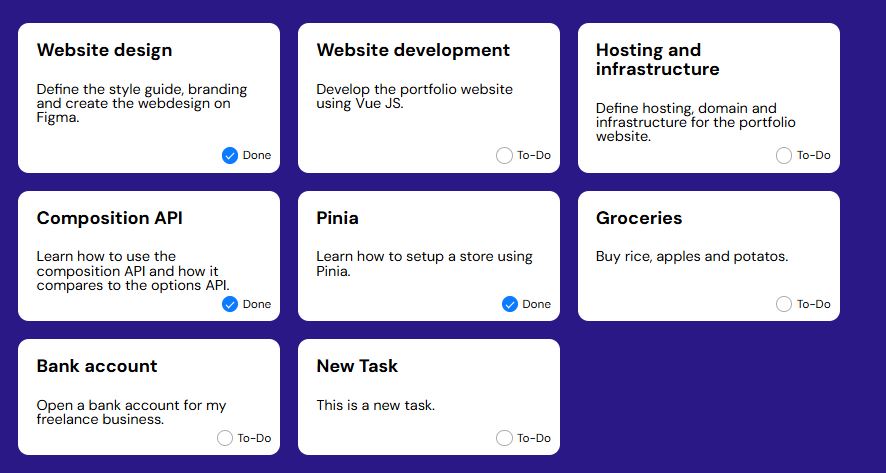
Filter
- create
Filter.vuein components folder
v-if
-
conditionally renders an element or a template fragment based on the truthy-ness of the expression value.
-
Filter.vue
<script setup>
const props = defineProps(['filterBy']);
</script>
<template>
<div class="filters">
<div>
<p>Filter by state</p>
<div class="badges">
<div @click="$emit('setFilter', 'todo')" class="badge" :class="{selected : filterBy === 'todo'}">
To-Do
</div>
<div @click="$emit('setFilter', 'done')" class="badge" :class="{selected : filterBy === 'done'}">
Done
</div>
<span @click="$emit('setFilter', '')" v-if="filterBy" class="clear">
x clear
</span>
</div>
</div>
</div>
</template>
<style lang="scss" scoped>
.filters {
display: flex;
flex-direction: column;
margin: 40px 0;
p {
font-size: 16px;
font-weight: 400;
line-height: 21px;
letter-spacing: 0em;
text-align: left;
}
.badges {
display: flex;
flex-wrap: wrap;
gap: 12px;
margin: 14px 0;
align-items: center;
.badge {
padding: 8px 7px;
background-color: var(--gray-color);
color: var(--black-color);
font-size: 14px;
font-weight: 400;
line-height: 16px;
letter-spacing: 0em;
text-align: left;
border-radius: 8px;
cursor: pointer;
user-select: none;
&.selected {
background-color: #E42C5F;
color: var(--white-color);
}
}
}
.clear {
font-size: 14px;
font-weight: 400;
line-height: 16px;
letter-spacing: 0em;
text-align: left;
cursor: pointer;
}
}
</style>- App.vue
<script setup>
import { ref, reactive } from 'vue';
import Task from './components/Task.vue';
import Filter from './components/Filter.vue';
const appName = ref("My new task manager");
let tasks = reactive([
{
id: 1,
name: "Website design",
description: "Define the style guide, branding and create the webdesign on Figma.",
completed: true
},
{
id: 2,
name: "Website development",
description: "Develop the portfolio website using Vue JS.",
completed: false
},
{
id: 3,
name: "Hosting and infrastructure",
description: "Define hosting, domain and infrastructure for the portfolio website.",
completed: false
},
{
id: 4,
name: "Composition API",
description: "Learn how to use the composition API and how it compares to the options API.",
completed: true
},
{
id: 5,
name: "Pinia",
description: "Learn how to setup a store using Pinia.",
completed: true
},
{
id: 6,
name: "Groceries",
description: "Buy rice, apples and potatos.",
completed: false
},
{
id: 7,
name: "Bank account",
description: "Open a bank account for my freelance business.",
completed: false
}
]);
let newTask = {completed: false};
let filterBy = ref("");
function addTask(){
if(newTask.name && newTask.description) {
newTask.id = Math.max(...tasks.map(task => task.id)) + 1;
tasks.push(newTask);
newTask = {completed: false};
} else {
alret("Please enter the title and description for the task.");
}
}
function toggleCompleted(id) {
tasks.forEach(task => {
if(task.id === id) {
task.completed = !task.completed;
}
});
}
function setFilter(value) {
filterBy.value = value;
}
</script>
<template>
<main class="container">
<div class="header">
<div class="header-side">
<h1>
</h1>
</div>
<input type="text" v-model="appName">
</div>
<Filter :filterBy="filterBy" @setFilter="setFilter"/>
<div class="tasks">
<Task @toggleCompleted="toggleCompleted" v-for="(task, index) in tasks" :task="task" :key="index"/>
</div>
<div class="add-task">
<h3>Add a new task</h3>
<input v-model="newTask.name" type="text" name="title" placeholder="Enter a title..."><br />
<textarea v-model="newTask.description" name="description" rows="4" placeholder="Enter a description..." /><br />
<button @click="addTask" class="btn gray">Add Task</button>
</div>
</main>
</template>
<style lang="scss" scoped>
.header {
display: flex;
justify-content: space-between;
align-items: center;
.header-side {
display: flex;
align-items: center;
h1 {
text-transform: capitalize;
font-size: 42px;
font-weight: 700;
line-height: 47px;
letter-spacing: 0em;
text-align: left;
}
.secondary {
margin-left: 12px;
}
}
}
.tasks {
display: grid;
grid-template-columns: repeat(3, 1fr);
gap: 20px;
@media (max-width: 768px) {
grid-template-columns: repeat(1, 1fr);
}
}
.add-task {
margin-top: 60px;
input, textarea {
width: 360px;
max-width: 100%;
margin-top: 12px;
padding: 5px;
}
button {
width: 360px;
margin-top: 12px;
}
}
</style>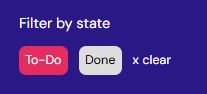
computed
- computed properties are cached based on their reactive dependencies.
-
computed property will only re-evaluate when some of its reactive dependencies have changed.
- App.vue
import { ref, reactive, computed } from 'vue';
...
const filteredTasks = computed(() => {
switch(filterBy.value) {
case 'todo':
return tasks.filter(task => !task.completed);
case 'done':
return tasks.filter(task => task.completed)
default:
return tasks;
}
})
...
<div class="tasks">
<Task @toggleCompleted="toggleCompleted" v-for="(task, index) in filteredTasks" :task="task" :key="index"/>
</div>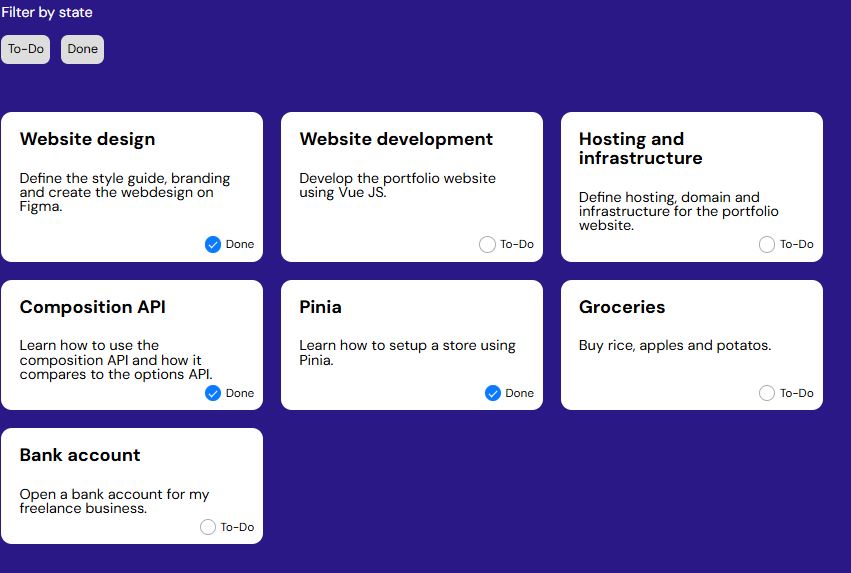
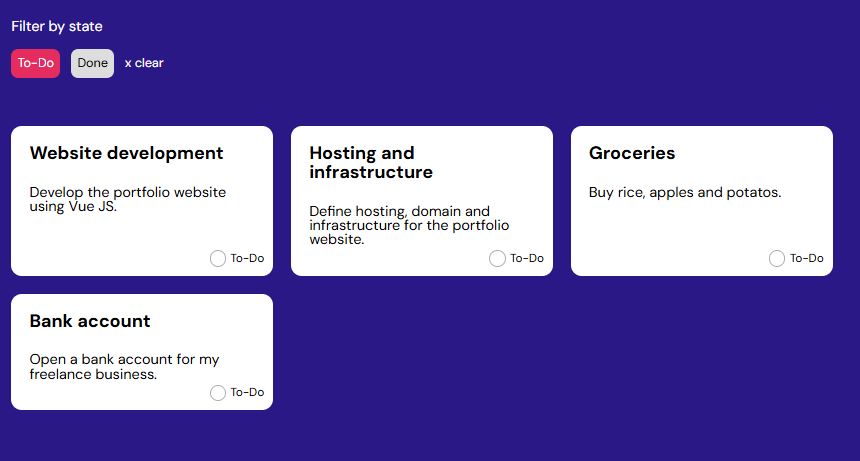
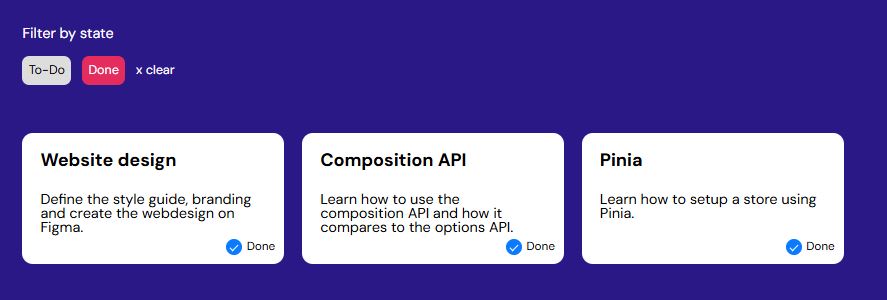
Modal
-
create
ModalWindow.vueandModalCloseButton.vuein components folder -
ModalWindow.vue
<script setup>
import ModalCloseButton from './ModalCloseButton.vue';
</script>
<template>
<div class="modal-wrapper" aria-modal="true"
role="dialog" tabindex="-1">
<div class="inner">
<ModalCloseButton @click="$emit('closePopup')"/>
<div class="form">
Your Popup Content Goes Here
</div>
</div>
</div>
</template>
<style lang="scss">
.modal-wrapper {
position: fixed;
left: 0;
top: 0;
z-index: 500;
width: 100vw;
height: 100vh;
background: rgba(0, 0, 0, 0.2);
display: grid;
place-items: center;
color: #000;
.inner {
background-color: white;
padding: 30px;
border-radius: 12px;
display: flex;
flex-direction: column;
position: relative;
max-width: 600px;
width: 90%;
h3 {
font-size: 16px;
font-weight: 700;
line-height: 21px;
margin-bottom: 20px;
}
.close-btn {
position: absolute;
top: 15px;
right: 15px;
cursor: pointer;
background-color: #fff;
}
.form {
display: flex;
flex-direction: column;
max-width: 100%;
label {
font-size: 12px;
font-weight: 500;
line-height: 16px;
letter-spacing: 0em;
text-align: left;
}
input,
select,
textarea {
font-size: 12px;
font-weight: 400;
line-height: 16px;
letter-spacing: 0em;
text-align: left;
border: 1px solid #C2C2C2;
border-radius: 4px;
padding: 8px 12px;
margin-top: 5px;
&::placeholder {
color: #A6A6A6;
}
}
.btn {
width: fit-content;
padding-inline: 23px;
}
}
}
}
</style>- ModalCloseButton.vue
<template>
<button class="close-btn">
<svg xmlns="http://www.w3.org/2000/svg" width="20" height="20" viewBox="0 0 256 256">
<path fill="currentColor"
d="M208.49 191.51a12 12 0 0 1-17 17L128 145l-63.51 63.49a12 12 0 0 1-17-17L111 128L47.51 64.49a12 12 0 0 1 17-17L128 111l63.51-63.52a12 12 0 0 1 17 17L145 128Z" />
</svg>
</button>
</template>- App.vue
...
let filterBy = ref("");
let modalIsActive = ref(false);
...
</div>
<ModalWindow @closePopup="modalIsActive=false" v-if="modalIsActive"/>
</main>slot
- passes a template fragment to a child component, and let the child component render the fragment within its own template.
- create
modalfolder and moveModalCloseButton.vueandModalCloseButton.vuein modal folder -
create
AddTaskModal.vuein modal folter - AddTaskModal.vue
<template>
<div class="form">
<h3>Add a new task</h3>
<label for="title">Title *</label>
<input type="text" name="title" placeholder="Enter a title..."><br />
<label for="title">Description *</label>
<textarea name="description" rows="4" placeholder="Enter a description..." /><br />
<button class="btn gray">Add Task</button>
</div>
</template>- App.vue
...
<div class="tasks">
<Task @toggleCompleted="toggleCompleted" v-for="(task, index) in filteredTasks" :task="task" :key="index" />
</div>
<ModalWindow @closePopup="modalIsActive = false" v-if="modalIsActive">
<AddTaskModal/>
</ModalWindow>
...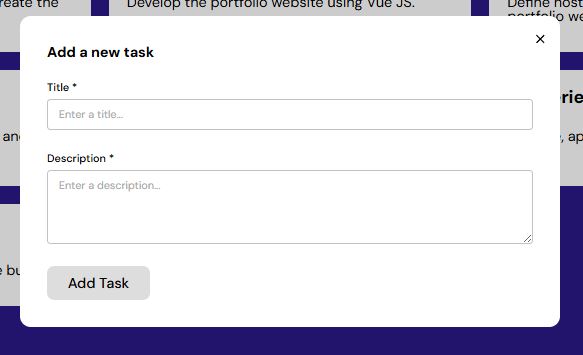
State
- is the source of truth of the application.
- is changed by props, set and so on.
State Management
- there is a store to save state.
- with state management, parent and child don’t need to communicate each other.
- they can just get state from the store.
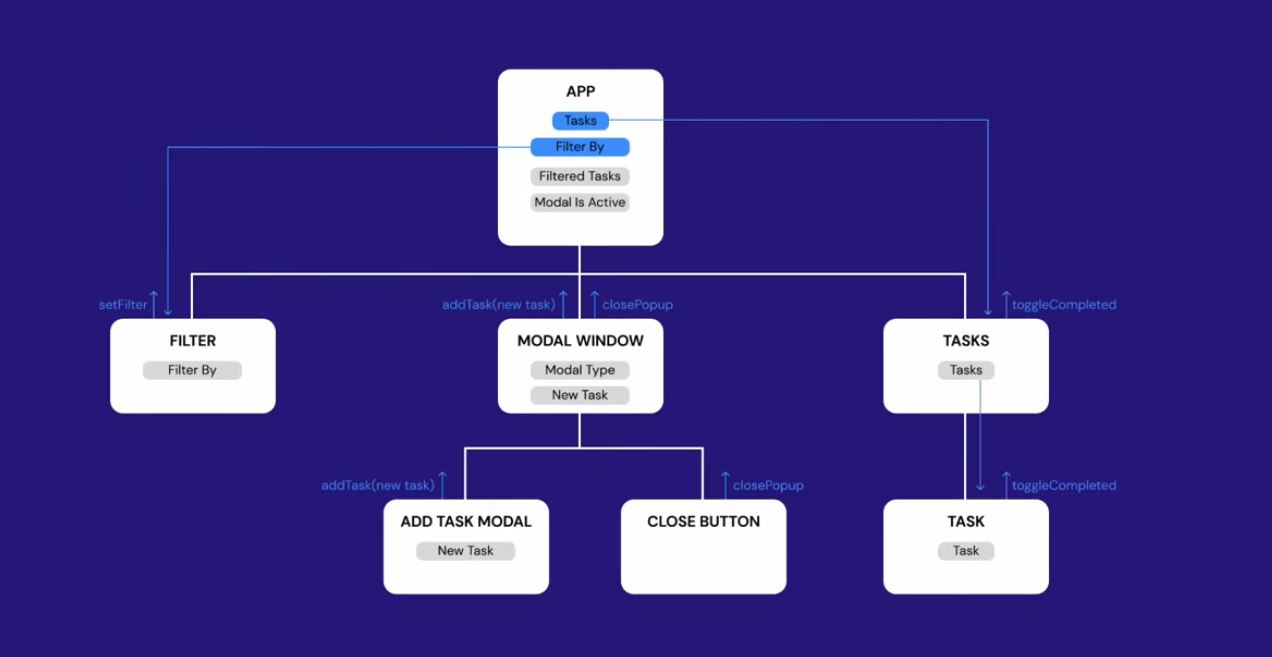
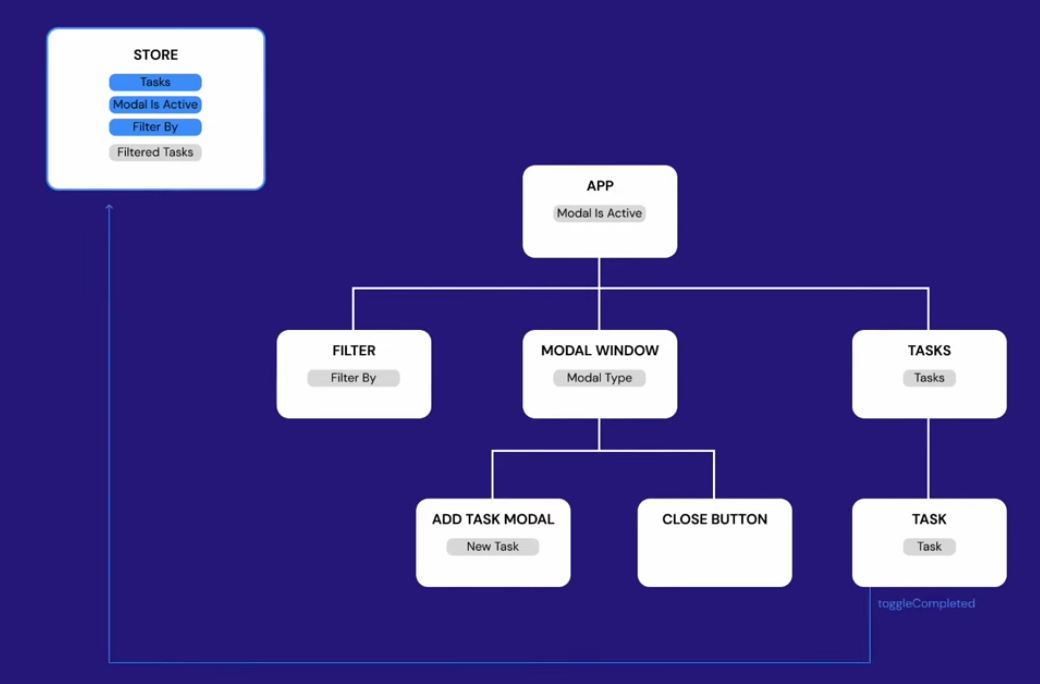
Pinia
- Pinia is a single source of truth.
- type
npm i piniain terminal to download Pinia.
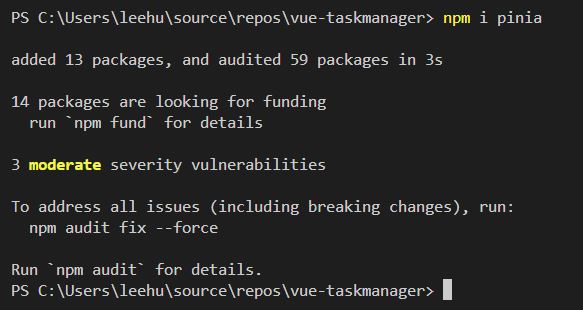
taskStore
-
create
storesfolder and createtasksStore.jsfile in stores folder -
taskStore.js
import { defineStore } from "pinia";
import { reactive, ref, computed } from "vue";
export const useTasksStore = defineStore('tasks', () => {
let tasks = reactive([
{
id: 1,
name: "Website design",
description: "Define the style guide, branding and create the webdesign on Figma.",
completed: true
},
{
id: 2,
name: "Website development",
description: "Develop the portfolio website using Vue JS.",
completed: false
},
{
id: 3,
name: "Hosting and infrastructure",
description: "Define hosting, domain and infrastructure for the portfolio website.",
completed: false
},
{
id: 4,
name: "Composition API",
description: "Learn how to use the composition API and how it compares to the options API.",
completed: true
},
{
id: 5,
name: "Pinia",
description: "Learn how to setup a store using Pinia.",
completed: true
},
{
id: 6,
name: "Groceries",
description: "Buy rice, apples and potatos.",
completed: false
},
{
id: 7,
name: "Bank account",
description: "Open a bank account for my freelance business.",
completed: false
}
]);
let filterBy = ref("");
let modalIsActive = ref(false);
const filteredTasks = computed(() => {
switch (filterBy.value) {
case 'todo':
return tasks.filter(task => !task.completed);
case 'done':
return tasks.filter(task => task.completed)
default:
return tasks;
}
})
function setFilter(value) {
filterBy.value = value;
}
function addTask(newTask) {
if (newTask.name && newTask.description) {
newTask.id = Math.max(...tasks.map(task => task.id)) + 1;
tasks.push(newTask);
closeModal();
} else {
alret("Please enter the title and description for the task.");
}
}
function toggleCompleted(id) {
tasks.forEach(task => {
if (task.id === id) {
task.completed = !task.completed;
}
});
}
function openModal() {
modalIsActive.value = true;
}
function closeModal() {
modalIsActive.value = false;
}
return { tasks, filterBy, modalIsActive, filteredTasks, setFilter, addTask, toggleCompleted, openModal, closeModal }
});- App.vue
...
const appName = ref("My new task manager");
const store = useTasksStore();
</script>
<template>
<main class="container">
<div class="header">
<div class="header-side">
<h1>
</h1>
</div>
<div class="header-side">
<button @click="store.openModal()" class="btn secondary">+ Add Task</button>
</div>
<input type="text" v-model="appName">
</div>
<Filter/>
<div class="tasks">
<Task v-for="(task, index) in store.filteredTasks" :task="task" :key="index" />
</div>
<ModalWindow @closePopup="store.closeModal()" v-if="store.modalIsActive">
<AddTaskModal/>
</ModalWindow>
</main>
</template>
...- Task.vue
<script setup>
import { useTasksStore } from '../stores/tasksStore';
const props = defineProps(['task']);
const store = useTasksStore();
</script>
<template>
<div class="task">
<h3>
</h3>
<p>
</p>
<div class="task-check">
<input @click="store.toggleCompleted(task.id)" type="checkbox" :checked="task.completed" />
<label>
</label>
</div>
</div>
</template>
...- Filter.vue
<script setup>
import { useTasksStore } from '../stores/tasksStore';
const props = defineProps(['filterBy']);
const store = useTasksStore();
</script>
<template>
<div class="filters">
<div>
<p>Filter by state</p>
<div class="badges">
<div @click="store.setFilter('todo')" class="badge" :class="{ selected: store.filterBy === 'todo' }">
To-Do
</div>
<div @click="store.setFilter('done')" class="badge" :class="{ selected: store.filterBy === 'done' }">
Done
</div>
<span @click="store.setFilter('')" v-if="store.filterBy" class="clear">
x clear
</span>
</div>
</div>
</div>
</template>
...- ModalWindow.vue
<script setup>
import { useTasksStore } from '../../stores/tasksStore';
import ModalCloseButton from './ModalCloseButton.vue';
const store = useTasksStore();
</script>
<template>
<div class="modal-wrapper" aria-modal="true" role="dialog" tabindex="-1">
<div class="inner">
<ModalCloseButton @click="store.closeModal()" />
<slot></slot>
</div>
</div>
</template>
...- AddTaskModal.vue
<script setup>
import { useTasksStore } from '../../stores/tasksStore';
const store = useTasksStore();
let newTask = { completed: false };
</script>
<template>
<div class="form">
<h3>Add a new task</h3>
<label for="title">Title *</label>
<input v-model="newTask.name" type="text" name="title" placeholder="Enter a title..."><br />
<label for="title">Description *</label>
<textarea v-model="newTask.description" name="description" rows="4" placeholder="Enter a description..." /><br />
<button @click="store.addTask(newTask)" class="btn gray">Add Task</button>
</div>
</template>
...Local Storage
- You can watch the state and its changes through the $subscribe() method of a store, similar to Vuex’s subscribe method.
-
The advantage of using $subscribe() over a regular watch() is that subscriptions will trigger only once after patches (e.g. when using the function version from above).
- tasksStore.js
...
export const useTasksStore = defineStore('tasks', () => {
let tasks = reactive(JSON.parse(localStorage.getItem('tasks')) || []);
...- App.vue
...
const store = useTasksStore();
store.$subscribe((state) => {
localStorage.setItem('tasks', JSON.stringify(state.tasks));
});
...