Demo
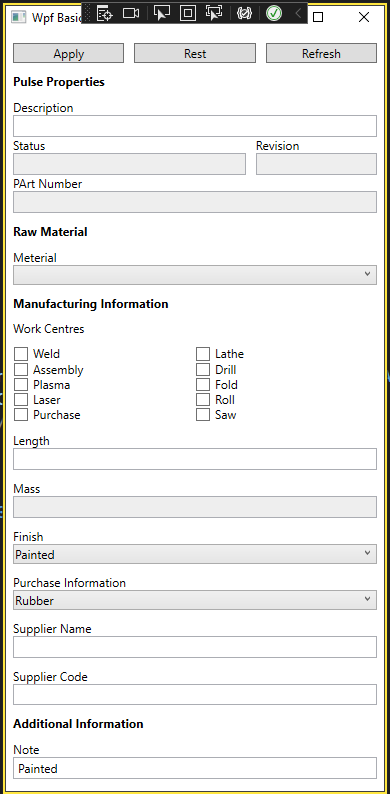
WPF
- What isf WPF?
- Windows Presentation Foundation (WPF) is a free and open-source graphical subsystem (similar to WinForms) originally developed by Microsoft for rendering user interfaces in Windows-based applications.
- WPF vs WinForms
| WPF | WinForms |
|---|---|
| It is based on DirectX with XAML support. | It provides access to the native windows library of common controls. |
| It uses markup language for designing UI allowing the design of complex user interfaces. | It does not use a markup language for design. In fact, it uses event-driven controls for the design. |
| It can render fast as compared to WinForms, complexity, and support. | It renders slow as compared to WPF. |
| It can be used to develop and design both windows applications and web applications. | It can only be used to develop and design windows applications. |
| It has unlimited UI customization and controls can be customized easily as it is totally written from scratch. | In this, controls are limited and difficult to customize. |
| It is easier to separate UO from back-end logic. | It is tough to separate UI from back-end logic. |
| It allows you to handle large data sets because of its in-built feature “user interface virtualization”. | It does not have a “user interface virtualization” feature. |
| It takes up more RAM than WinForms. | It takes a smaller memory footprint. |
| It is considered good when the application requires many media types, create a skinned UI, bind to XML, develop a desktop application having a web-like navigation style. | It is considered good if you want to develop an application without much added modern functionality, more online resources. |
| It offers effective and fully supported data binding as compared to WinForms. | It offers data binding but in a limited way. Therefore, it’s less effective as compared to WPF. |
| It also offers rich, interactive, animated, hardware accelerated, vector 2D and 3D capabilities for developing applications. | It does not offer any rich, Interactive, animated, hardware accelerated, vector 2D and 3D capabilities as compared to WPF. |
| It is a little bit tough, time-consuming, and complex to use WPF as compared to WinForms. | It is simple to use WinForms as controls can be used easily, it’s less time-consuming and less tricky as compared to WPF. |
| It has an inbuilt story boarding feature and animation model, it has the ability to use business objects in UI declaratively. | It does not provide such features. |
Window
xmlnsmeans xml name pace.Window_Loadedinvoke event when WPF window machine is loaded.- When you add event like
Window_Loaded, function is automatically added in MainWindow.xaml.cs
Layout
Border
- Draws a border, background, or both around another element.
StackPanel
- Arranges child elements into a single line that can be oriented horizontally or vertically.
- The default value is stretch for both HorizontalAlignment and VerticalAlignment of content that is contained in a StackPanel.
<StackPanel>
<Button Content="Test" />
<Button Content="Test" />
<Button Content="Test" />
</StackPanel>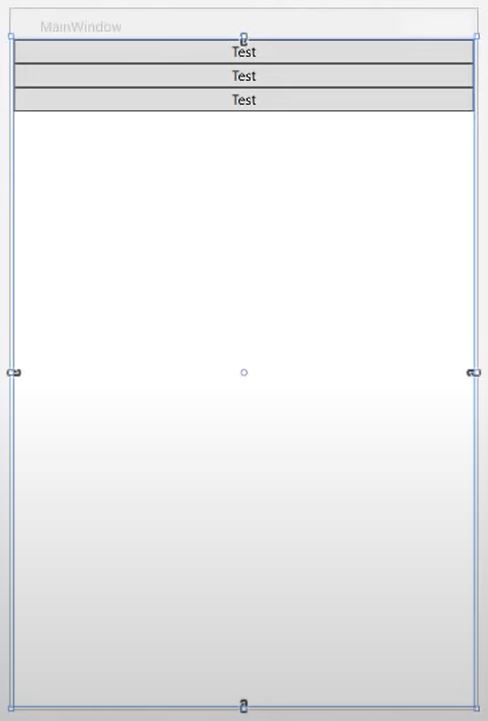
Grid
- Defines a flexible grid area that consists of columns and rows.
- If a child element is added to a column within a Grid, and the column has its Width property set to
Auto, the child will be measured without restrictions. - Columns and rows that are defined within a Grid can take advantage of
*sizing to distribute remaining space proportionally. When*is selected as the height or width of a row or column, that column or row receives a weighted proportion of the remaining available space. This is in contrast toAuto, which distributes space evenly based on the size of the content that is within a column or row. This value is expressed as*or2*when you use Extensible Application Markup Language(XAML).
<Grid>
<Button Content="Test" />
<Button Content="Test" />
<Button Content="Test" />
</Grid>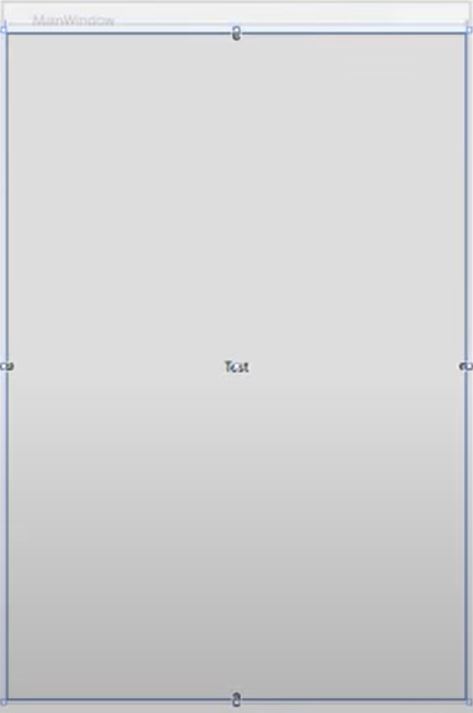
Grid.ColumnDefinitions
- Each column in the grid is defined using a Column Definition.
- Columns are positioned in the grid according to the order the Column Definitions are specified in the Grid Options.
<StackPanel>
<Grid>
<Grid.ColumnDefinitions>
<ColumnDefinition Width="*">
<ColumnDefinition Width="*">
<ColumnDefinition Width="*">
</Grid.ColumnDefinitions>
<Button Grid.Column="0" Content="Apply" />
<Button Grid.Column="1" Content="Reset"" />
<Button Grid.Column="2" Content="Refresh" />
</Grid>
</StackPanel>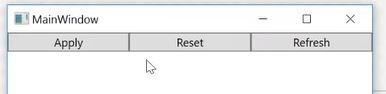
Text
TextBlock
- Provides a lightweight control for displaying small amounts of flow content.
<Border Padding="10">
<StackPanel>
<!-- Buttons -->
<Grid>
<Grid.ColumnDefinitions>
<ColumnDefinition Width="*"/>
<ColumnDefinition Width="*"/>
<ColumnDefinition Width="*"/>
</Grid.ColumnDefinitions>
<Button x:Name="ApplyButton" Click="ApplyButton_Click" Margin="0 0 10 0" Grid.Column="0" Content="Apply" />
<Button x:Name="ResetButton" Click="ResetButton_Click" Grid.Column="1" Content="Rest" />
<Button Margin="10 0 0 0" Grid.Column="2" Content="Refresh" />
</Grid>
<TextBlock Text="Pulse Properties" FontWeight="Bold" Margin="0 10"/>
<!-- Description -->
<TextBlock Text="Description" />
</StackPanel>
</Border>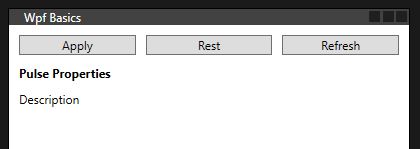
Input
x:nameis a name of the element referense.
Button
Clickinvoke event when the button is clicked.
TextBox
TextChangedinvoke event when the text in text box is changed.
<Border Padding="10">
<StackPanel>
<!-- Buttons -->
<Grid>
<Grid.ColumnDefinitions>
<ColumnDefinition Width="*"/>
<ColumnDefinition Width="*"/>
<ColumnDefinition Width="*"/>
</Grid.ColumnDefinitions>
<Button x:Name="ApplyButton" Click="ApplyButton_Click" Margin="0 0 10 0" Grid.Column="0" Content="Apply" />
<Button x:Name="ResetButton" Click="ResetButton_Click" Grid.Column="1" Content="Rest" />
<Button Margin="10 0 0 0" Grid.Column="2" Content="Refresh" />
</Grid>
<TextBlock Text="Pulse Properties" FontWeight="Bold" Margin="0 10"/>
<!-- Description -->
<TextBlock Text="Description" />
<TextBox x:Name="DescriptionText" Padding="2" />
<!-- Status and Revision -->
<Grid>
<Grid.ColumnDefinitions>
<ColumnDefinition Width="2*" />
<ColumnDefinition Width="*" />
</Grid.ColumnDefinitions>
<!-- Status -->
<StackPanel Grid.Column="0" Margin="0 0 10 0">
<TextBlock Text="Status" />
<TextBox IsReadOnly="True" Background="#eee" Padding="2" />
</StackPanel>
<!-- Revision -->
<StackPanel Grid.Column="1">
<TextBlock Text="Revision" />
<TextBox IsReadOnly="True" Background="#eee" Padding="2" />
</StackPanel>
</Grid>
<!-- Part Number -->
<TextBlock Text="PArt Number" />
<TextBox IsReadOnly="True" Background="#eee" Padding="2"/>
</StackPanel>
</Border>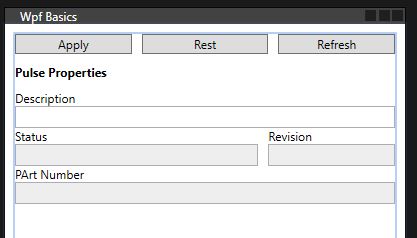
ComboBox
SelectionChangedinvoke event when selected value is changed.
<Border Padding="10">
<StackPanel>
<!-- Buttons -->
<Grid>
<Grid.ColumnDefinitions>
<ColumnDefinition Width="*"/>
<ColumnDefinition Width="*"/>
<ColumnDefinition Width="*"/>
</Grid.ColumnDefinitions>
<Button x:Name="ApplyButton" Click="ApplyButton_Click" Margin="0 0 10 0" Grid.Column="0" Content="Apply" />
<Button x:Name="ResetButton" Click="ResetButton_Click" Grid.Column="1" Content="Rest" />
<Button Margin="10 0 0 0" Grid.Column="2" Content="Refresh" />
</Grid>
<TextBlock Text="Pulse Properties" FontWeight="Bold" Margin="0 10"/>
<!-- Description -->
<TextBlock Text="Description" />
<TextBox x:Name="DescriptionText" Padding="2" />
<!-- Status and Revision -->
<Grid>
<Grid.ColumnDefinitions>
<ColumnDefinition Width="2*" />
<ColumnDefinition Width="*" />
</Grid.ColumnDefinitions>
<!-- Status -->
<StackPanel Grid.Column="0" Margin="0 0 10 0">
<TextBlock Text="Status" />
<TextBox IsReadOnly="True" Background="#eee" Padding="2" />
</StackPanel>
<!-- Revision -->
<StackPanel Grid.Column="1">
<TextBlock Text="Revision" />
<TextBox IsReadOnly="True" Background="#eee" Padding="2" />
</StackPanel>
</Grid>
<!-- Part Number -->
<TextBlock Text="PArt Number" />
<TextBox IsReadOnly="True" Background="#eee" Padding="2"/>
<!-- Row Material -->
<TextBlock Text="Raw Material" FontWeight="Bold" Margin="0 10"/>
<!-- Meterial -->
<TextBlock Text="Meterial" />
<ComboBox Padding="2" />
</StackPanel>
</Border>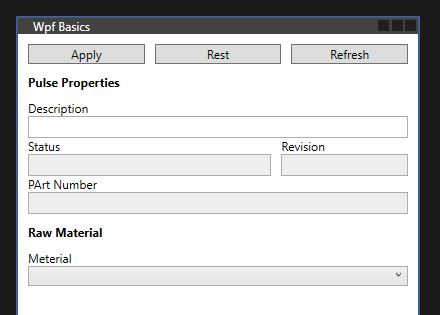
CheckBox
Checkedinvoke event when check box is checked.
<Border Padding="10">
<StackPanel>
<!-- Buttons -->
<Grid>
<Grid.ColumnDefinitions>
<ColumnDefinition Width="*"/>
<ColumnDefinition Width="*"/>
<ColumnDefinition Width="*"/>
</Grid.ColumnDefinitions>
<Button x:Name="ApplyButton" Click="ApplyButton_Click" Margin="0 0 10 0" Grid.Column="0" Content="Apply" />
<Button x:Name="ResetButton" Click="ResetButton_Click" Grid.Column="1" Content="Rest" />
<Button Margin="10 0 0 0" Grid.Column="2" Content="Refresh" />
</Grid>
<TextBlock Text="Pulse Properties" FontWeight="Bold" Margin="0 10"/>
<!-- Description -->
<TextBlock Text="Description" />
<TextBox x:Name="DescriptionText" Padding="2" />
<!-- Status and Revision -->
<Grid>
<Grid.ColumnDefinitions>
<ColumnDefinition Width="2*" />
<ColumnDefinition Width="*" />
</Grid.ColumnDefinitions>
<!-- Status -->
<StackPanel Grid.Column="0" Margin="0 0 10 0">
<TextBlock Text="Status" />
<TextBox IsReadOnly="True" Background="#eee" Padding="2" />
</StackPanel>
<!-- Revision -->
<StackPanel Grid.Column="1">
<TextBlock Text="Revision" />
<TextBox IsReadOnly="True" Background="#eee" Padding="2" />
</StackPanel>
</Grid>
<!-- Part Number -->
<TextBlock Text="PArt Number" />
<TextBox IsReadOnly="True" Background="#eee" Padding="2"/>
<!-- Row Material -->
<TextBlock Text="Raw Material" FontWeight="Bold" Margin="0 10"/>
<!-- Meterial -->
<TextBlock Text="Meterial" />
<ComboBox Padding="2" />
<!-- Manufacturing Info -->
<TextBlock Text="Manufacturing Information" FontWeight="Bold" Margin="0 10"/>
<!-- Work Centres -->
<TextBlock Text="Work Centres" Margin="0 0 0 10"/>
<!-- Checkboxes -->
<Grid>
<Grid.ColumnDefinitions>
<ColumnDefinition Width="*" />
<ColumnDefinition Width="*" />
</Grid.ColumnDefinitions>
<!-- Column 1 -->
<StackPanel Grid.Column="0" Margin="0 0 10 0">
<CheckBox Checked="CheckBox_Checked" x:Name="WeldCheckBox" Content="Weld" />
<CheckBox Checked="CheckBox_Checked" x:Name="AssemblyCheckBox" Content="Assembly" />
<CheckBox Checked="CheckBox_Checked" x:Name="PlasmaCheckBox" Content="Plasma" />
<CheckBox Checked="CheckBox_Checked" x:Name="LaserCheckBox" Content="Laser" />
<CheckBox Checked="CheckBox_Checked" x:Name="PurchaseCheckBox" Content="Purchase" />
</StackPanel>
<!-- Column 2 -->
<StackPanel Grid.Column="1" Margin="0 0 10 0">
<CheckBox Checked="CheckBox_Checked" x:Name="LatheCheckBox" Content="Lathe" />
<CheckBox Checked="CheckBox_Checked" x:Name="DrillCheckBox" Content="Drill" />
<CheckBox Checked="CheckBox_Checked" x:Name="FoldCheckBox" Content="Fold" />
<CheckBox Checked="CheckBox_Checked" x:Name="RollCheckBox" Content="Roll" />
<CheckBox Checked="CheckBox_Checked" x:Name="SawCheckBox" Content="Saw" />
</StackPanel>
</Grid>
</StackPanel>
</Border>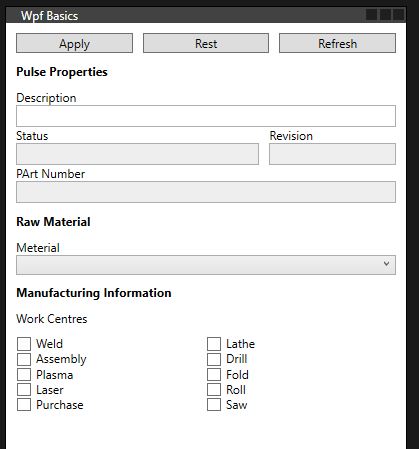
Modal
MessageBox
- Show message box in new window.
private void ApplyButton_Click(object sender, RoutedEventArgs e)
{
MessageBox.Show($"The description is: {this.DescriptionText.Text}");
}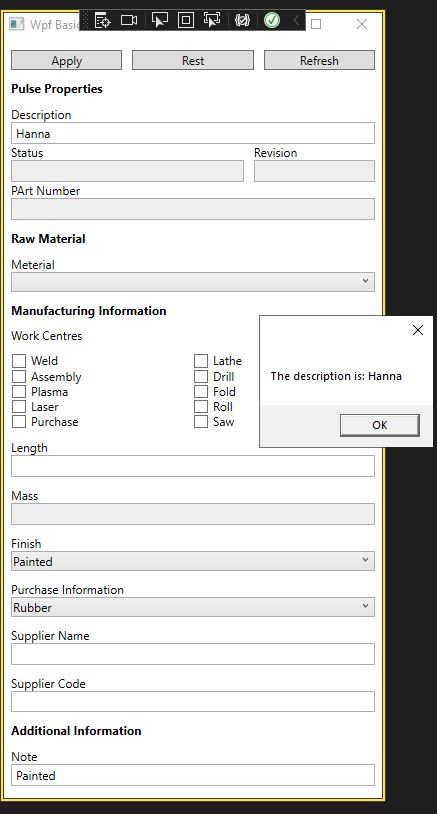
Demo
- MainWindow.xaml
<Border Padding="10">
<StackPanel>
<!-- Buttons -->
<Grid>
<Grid.ColumnDefinitions>
<ColumnDefinition Width="*"/>
<ColumnDefinition Width="*"/>
<ColumnDefinition Width="*"/>
</Grid.ColumnDefinitions>
<Button x:Name="ApplyButton" Click="ApplyButton_Click" Margin="0 0 10 0" Grid.Column="0" Content="Apply" />
<Button x:Name="ResetButton" Click="ResetButton_Click" Grid.Column="1" Content="Rest" />
<Button Margin="10 0 0 0" Grid.Column="2" Content="Refresh" />
</Grid>
<TextBlock Text="Pulse Properties" FontWeight="Bold" Margin="0 10"/>
<!-- Description -->
<TextBlock Text="Description" />
<TextBox x:Name="DescriptionText" Padding="2" />
<!-- Status and Revision -->
<Grid>
<Grid.ColumnDefinitions>
<ColumnDefinition Width="2*" />
<ColumnDefinition Width="*" />
</Grid.ColumnDefinitions>
<!-- Status -->
<StackPanel Grid.Column="0" Margin="0 0 10 0">
<TextBlock Text="Status" />
<TextBox IsReadOnly="True" Background="#eee" Padding="2" />
</StackPanel>
<!-- Revision -->
<StackPanel Grid.Column="1">
<TextBlock Text="Revision" />
<TextBox IsReadOnly="True" Background="#eee" Padding="2" />
</StackPanel>
</Grid>
<!-- Part Number -->
<TextBlock Text="PArt Number" />
<TextBox IsReadOnly="True" Background="#eee" Padding="2"/>
<!-- Row Material -->
<TextBlock Text="Raw Material" FontWeight="Bold" Margin="0 10"/>
<!-- Meterial -->
<TextBlock Text="Meterial" />
<ComboBox Padding="2" />
<!-- Manufacturing Info -->
<TextBlock Text="Manufacturing Information" FontWeight="Bold" Margin="0 10"/>
<!-- Work Centres -->
<TextBlock Text="Work Centres" Margin="0 0 0 10"/>
<!-- Checkboxes -->
<Grid>
<Grid.ColumnDefinitions>
<ColumnDefinition Width="*" />
<ColumnDefinition Width="*" />
</Grid.ColumnDefinitions>
<!-- Column 1 -->
<StackPanel Grid.Column="0" Margin="0 0 10 0">
<CheckBox Checked="CheckBox_Checked" x:Name="WeldCheckBox" Content="Weld" />
<CheckBox Checked="CheckBox_Checked" x:Name="AssemblyCheckBox" Content="Assembly" />
<CheckBox Checked="CheckBox_Checked" x:Name="PlasmaCheckBox" Content="Plasma" />
<CheckBox Checked="CheckBox_Checked" x:Name="LaserCheckBox" Content="Laser" />
<CheckBox Checked="CheckBox_Checked" x:Name="PurchaseCheckBox" Content="Purchase" />
</StackPanel>
<!-- Column 2 -->
<StackPanel Grid.Column="1" Margin="0 0 10 0">
<CheckBox Checked="CheckBox_Checked" x:Name="LatheCheckBox" Content="Lathe" />
<CheckBox Checked="CheckBox_Checked" x:Name="DrillCheckBox" Content="Drill" />
<CheckBox Checked="CheckBox_Checked" x:Name="FoldCheckBox" Content="Fold" />
<CheckBox Checked="CheckBox_Checked" x:Name="RollCheckBox" Content="Roll" />
<CheckBox Checked="CheckBox_Checked" x:Name="SawCheckBox" Content="Saw" />
</StackPanel>
</Grid>
<!-- Length -->
<TextBlock Text="Length" Margin="0 10 0 0"/>
<TextBox x:Name="LengthText" Padding="2" />
<!-- Mass -->
<TextBlock Text="Mass" Margin="0 10 0 0"/>
<TextBox x:Name="MassText" Background="#eee" Padding="2" />
<!-- Finish -->
<TextBlock Text="Finish" Margin="0 10 0 0"/>
<ComboBox SelectionChanged="FinishDropdown_SelectionChanged" x:Name="FinishDropdown" SelectedIndex="0" Padding="2">
<ComboBoxItem>Painted</ComboBoxItem>
<ComboBoxItem>Not Painted</ComboBoxItem>
</ComboBox>
<!-- Purchase Info -->
<TextBlock Text="Purchase Information" Margin="0 10 0 0"/>
<ComboBox SelectedIndex="0" Padding="2">
<ComboBoxItem>Rubber</ComboBoxItem>
<ComboBoxItem>Not Rubber</ComboBoxItem>
</ComboBox>
<!-- Supplier Name -->
<TextBlock Text="Supplier Name" Margin="0 10 0 0"/>
<TextBox x:Name="SupplierNameText" TextChanged="SupplierNameText_TextChanged" Padding="2" />
<!-- Supplier Code -->
<TextBlock Text="Supplier Code" Margin="0 10 0 0"/>
<TextBox Padding="2" />
<TextBlock Text="Additional Information" FontWeight="Bold" Margin="0 10" />
<!-- Note -->
<TextBlock Text="Note" />
<TextBox x:Name="NoteText" Padding="2" />
</StackPanel>
</Border>- MainWindow.xaml.cs
public partial class MainWindow : Window
{
public MainWindow()
{
InitializeComponent();
}
private void ApplyButton_Click(object sender, RoutedEventArgs e)
{
MessageBox.Show($"The description is: {this.DescriptionText.Text}");
}
private void ResetButton_Click(object sender, RoutedEventArgs e)
{
this.WeldCheckBox.IsChecked = this.AssemblyCheckBox.IsChecked = this.PlasmaCheckBox.IsChecked = this.LaserCheckBox.IsChecked = this.PurchaseCheckBox.IsChecked = this.LaserCheckBox.IsChecked = this.DrillCheckBox.IsChecked = this.FoldCheckBox.IsChecked = this.RollCheckBox.IsChecked = this.SawCheckBox.IsChecked = false;
}
private void CheckBox_Checked(object sender, RoutedEventArgs e)
{
this.LengthText.Text += ((CheckBox)sender).Content;
}
private void FinishDropdown_SelectionChanged(object sender, SelectionChangedEventArgs e)
{
if (this.NoteText == null)
return;
var combo = (ComboBox)sender;
var value = (ComboBoxItem)combo.SelectedValue;
this.NoteText.Text = (string)value.Content;
}
private void Window_Loaded(object sender, RoutedEventArgs e)
{
FinishDropdown_SelectionChanged(this.FinishDropdown, null);
}
private void SupplierNameText_TextChanged(object sender, TextChangedEventArgs e)
{
this.MassText.Text = this.SupplierNameText.Text;
}
}